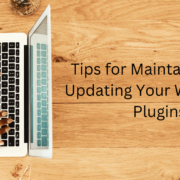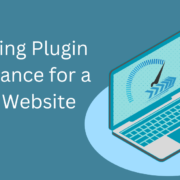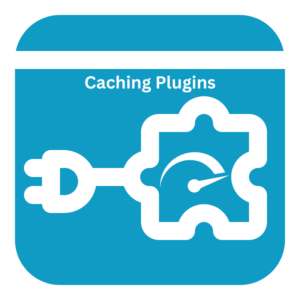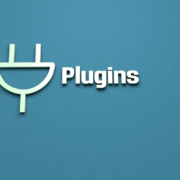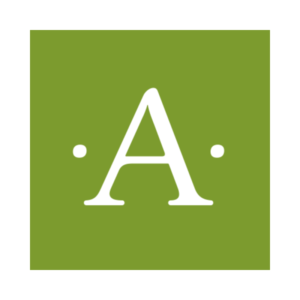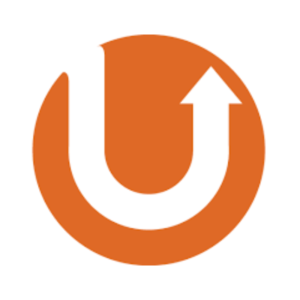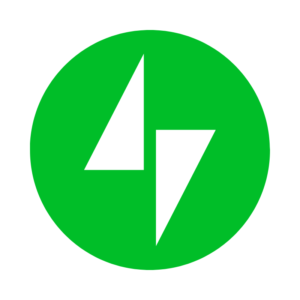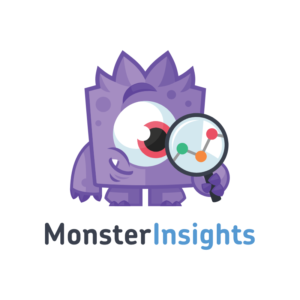Tips for Maintaining and Updating Your WordPress Plugins
WordPress plugins play a crucial role in extending your website’s functionality and customization options. However, it’s essential to properly maintain and update your plugins to ensure their continued performance, compatibility, and security. This blog post will provide valuable tips for maintaining and updating your WordPress plugins effectively.
Stay Updated with Plugin Releases:
Regularly check for plugin updates through the WordPress dashboard or plugin management tools. Plugin developers often release updates to address bugs, add new features, improve compatibility, and enhance security. Stay updated with these releases to keep your plugins optimized and secure.

Backup Your Website:
Before updating any plugins, perform a complete backup of your website. This ensures you have a restore point if any issues arise during the update process. Utilize backup plugins or your hosting provider’s features to create reliable website backups.
Review Plugin Changelogs:
Before updating a plugin, review the changelog provided by the plugin developer. Changelogs outline each version’s changes, bug fixes, and new features. This helps you understand the update’s implications and any potential compatibility issues.
Test Updates in a Staging Environment:
Consider setting up a staging environment for complex or critical websites to test plugin updates before applying them to your live site. Staging environments allow you to simulate the live website and test plugin compatibility and functionality without impacting the site.
Update One Plugin at a Time:
It’s best to update one plugin at a time to identify issues that may arise after an update. This allows you to pinpoint any conflicts or compatibility issues and address them promptly. After updating a plugin, thoroughly test its functionality and monitor your website for anomalies.
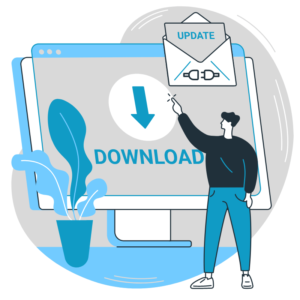
Address Plugin Compatibility Issues:
Occasionally, plugin updates may introduce compatibility issues with other plugins or the WordPress core. If you encounter compatibility issues, try deactivating conflicting plugins one by one to identify the source of the problem. Alternatively, contact the plugin developers for support or search for alternative plugins that provide similar functionality without conflicts.
Keep an Eye on Deprecated Plugins:
WordPress evolves over time, and specific plugins may become deprecated or abandoned. Deprecated plugins pose security risks and may not work effectively with newer versions of WordPress. Regularly review your installed plugins and consider replacing deprecated plugins with actively maintained alternatives.
Delete Unnecessary Plugins:
Periodically review your installed plugins and delete any unnecessary or unused plugins. Unused plugins can introduce potential security vulnerabilities and increase the complexity of managing your website. Keep your plugin list lean and organized to maintain a streamlined and secure website.
Enable Automatic Updates (with caution):
For non-critical plugins, consider enabling automatic updates. Automatic updates ensure you stay updated with the latest plugin versions without manual intervention. However, exercise caution when enabling automatic updates for critical plugins or those that require compatibility testing.
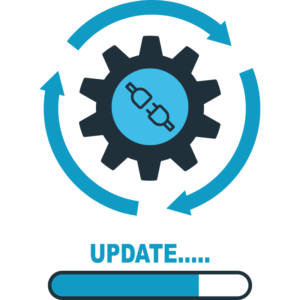
Regularly Audit Plugin Performance:
Perform regular audits of your installed plugins to assess their performance impact on your WordPress website. If you identify resource-intensive plugins that significantly affect website speed, consider optimizing or replacing them with more efficient alternatives.
Maintaining and updating your WordPress plugins is crucial for website performance, security, and compatibility. By staying updated with plugin releases, backing up your website, reviewing changelogs, testing updates in a staging environment, updating one plugin at a time, addressing compatibility issues, monitoring deprecated plugins, deleting unnecessary plugins, enabling automatic updates (with caution), and regularly auditing plugin performance, you can ensure a well-maintained and optimized WordPress website.