Common Mistakes to Avoid When Developing WordPress Plugins
Developing WordPress plugins allows you to extend the functionality of the WordPress platform and customize your website to meet specific needs. However, plugin development can be challenging, especially for beginners. This article will discuss typical mistakes to avoid when developing WordPress plugins, helping you create high-quality, reliable, and effective plugins for your WordPress website.
Neglecting Proper Planning:
One of the most common mistakes is diving into plugin development without proper planning. Take the time to outline the plugin’s functionality, features, and goals. Consider the target audience and ensure that your plugin meets their needs. Proper planning sets a strong foundation for the development process.

Failing to Follow Best Practices:
Adhering to coding standards and WordPress best practices is crucial for plugin development. Failure to follow these practices can lead to compatibility issues, security vulnerabilities, and poor performance. Familiarize yourself with the WordPress Coding Standards and Plugin Handbook to ensure your plugin meets the requirements.
Lack of Proper Documentation:
Documentation is often overlooked but is essential for plugin development. Documenting your code, including comments and explanations, makes it easier for other developers (including yourself) to understand and maintain the plugin. Additionally, provide clear instructions for users on how to install, configure, and use the plugin.
Insufficient Error Handling and Debugging:
Inadequate error handling and debugging capabilities can make identifying and fixing issues difficult. Implement comprehensive error-handling mechanisms and utilize debugging tools and techniques. Proper error handling will help you quickly diagnose and resolve problems, ensuring a more robust and reliable plugin.
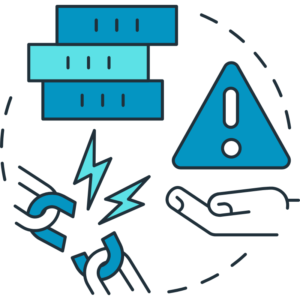
Overcomplicating the Plugin’s Functionality:
Avoid overcomplicating your plugin’s functionality by incorporating too many features into a single plugin. Instead, focus on creating a plugin that does one thing well. This improves performance, reduces the likelihood of conflicts, and enhances the overall user experience.
Poor User Interface and User Experience:
A well-designed user interface (UI) and user experience (UX) can positively impact your plugin’s adoption and usability. Invest time in creating an intuitive, user-friendly UI that aligns with WordPress’s design guidelines. Conduct user testing to collect feedback and make improvements to enhance the overall UX.
Insufficient Security Measures:
Security is of utmost importance when developing WordPress plugins. Failing to implement proper security measures can lead to vulnerabilities that hackers can exploit. Follow WordPress’s security best practices, sanitize user inputs, validate data, and implement secure authentication and authorization mechanisms.
Lack of Compatibility Testing:
Compatibility issues can arise when plugins conflict with other plugins or themes. Thoroughly test your plugin for compatibility with various WordPress versions, popular themes, and common plugins. This helps ensure seamless integration and prevents conflicts impacting your users’ experience.
Ignoring Performance Optimization:
Plugin performance directly impacts your website’s speed and overall user experience. Optimize your plugin’s code, minimize database queries, utilize caching mechanisms, and implement efficient algorithms. Regularly test your plugin’s performance to identify and address any bottlenecks.
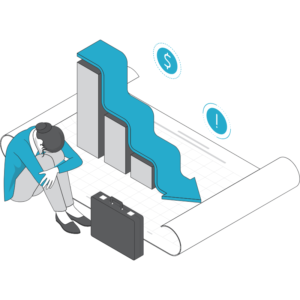
Neglecting Regular Updates and Maintenance:
Once your plugin is released, it requires ongoing maintenance and updates. Neglecting updates can result in compatibility issues, security vulnerabilities, and loss of functionality. Stay updated with WordPress core updates, security patches, and new features to provide your users with a reliable and up-to-date plugin.
Developing WordPress plugins is an exciting endeavor, but it’s important to avoid common mistakes that can hinder your plugin’s effectiveness and user satisfaction. You can create high-quality by planning, following best practices, documenting your code, handling errors properly, focusing on simplicity, prioritizing security, testing for compatibility and performance, and maintaining regular updates plugins that enhance WordPress websites’ functionality and user experience.





