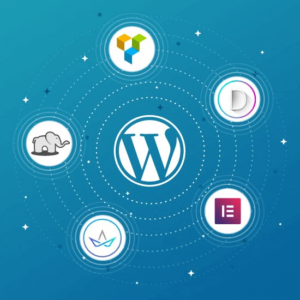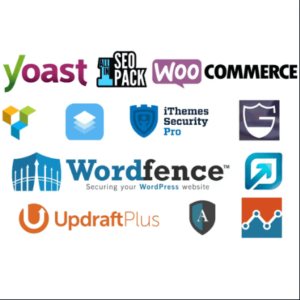Designing a User-Friendly Navigation Menu in WordPress
The navigation menu is an important website component, serving as a roadmap for visitors to explore your content. Designing a user-friendly navigation menu in WordPress is essential for providing a seamless browsing experience and helping visitors find the information they need quickly. This post will delve into tips and best practices for creating a user-friendly navigation menu in WordPress that enhances usability and improves overall website navigation.
Keep it Simple and Concise:
A cluttered navigation menu can overwhelm visitors and make finding what they’re looking for challenging. Keep your menu simple and concise by including only the most important and relevant pages or categories. Use clear and concise labels that accurately represent the content behind each link.
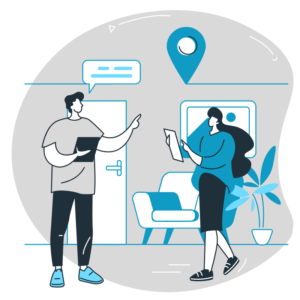
Organize Menu Items Hierarchically:
Organize your menu items hierarchically to create a logical structure. Use parent and child menu items to create dropdown or flyout menus for subpages or subcategories. This helps visitors understand the relationship between different sections of your website and allows for a more intuitive browsing experience.
Use Clear and Descriptive Labels:
Ensure that your menu labels are clear, descriptive, and easily understandable. Avoid using jargon or industry-specific terms that may confuse visitors. Use language that aligns with your target audience’s vocabulary and expectations. Consider conducting user testing or gathering feedback to validate the clarity and effectiveness of your menu labels.
Limit the Number of Menu Items:
Too many menu items can overwhelm visitors and make finding what they’re looking for difficult. Limit the number of items in your navigation menu to the most important sections of your website. Consider grouping pages under relevant categories or utilizing dropdown menus to maintain a clean and organized navigation structure if you have numerous pages.
Ensure Responsive Design:
In today’s mobile-centric world, ensuring your navigation menu is mobile-friendly and responsive is crucial. Opt for a responsive WordPress theme that automatically adjusts the menu for different screen sizes. Test your menu on various devices and screen resolutions to ensure smooth navigation and easy access to menu items.
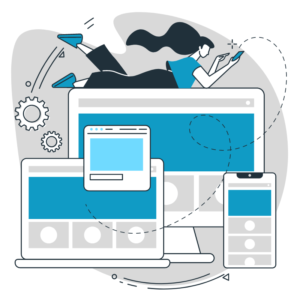
Highlight the Current Page:
Make it easy for visitors to identify their current location on your website by highlighting the active or current page in the navigation menu. This visual cue helps users orient themselves and improves overall navigation. Consider using a different color, underlining, or bold font to distinguish the active page from the rest of the menu items.
Include a Search Bar:
Consider including a search bar in your navigation menu to further enhance navigation convenience. This lets users quickly search for specific content or products without browsing the entire menu. Place the search bar prominently at the top of the menu or in a visible location on your website.
Optimize Menu Placement:
Carefully consider the placement of your navigation menu on your website. Traditionally, the menu is positioned horizontally across the top of the page. Still, you can also experiment with alternative placements, such as a vertical sidebar menu or a sticky header menu. Choose a placement that maximizes visibility and usability without obstructing the main content.
Analyze User Data:
Leverage analytics tools to gather data on user behavior and navigation patterns. Analyze metrics like bounce rate, time spent on different pages, and conversion rates to identify navigation issues or bottlenecks. Use this data to make data-driven decisions and improve your navigation menu accordingly.

Regularly Test and Refine:
Don’t consider your navigation menu a one-time design element. Regularly test and gather feedback on its usability and effectiveness. Monitor user behavior, conduct A/B testing, and gather user feedback to identify pain points or improvement areas. Continuously refine your navigation menu based on these insights to ensure an optimal user experience.
Designing a user-friendly navigation menu enhances website usability and visitor experience. By keeping it simple, organizing menu items hierarchically, using clear labels, ensuring responsiveness, highlighting the current page, and incorporating user feedback, you can create a navigation menu that guides visitors seamlessly through your website. Invest time and effort in designing and refining your navigation menu to provide an intuitive and user-friendly browsing experience for your WordPress website visitors.