We really appreciate you trusting us and granting access to your GoDaddy dashboard for managing your domain/websites. We will make sure that you get amazing service from us. Consider yourself in professional and safe hands.
To grant access within GoDaddy, please follow these steps.
- Log in to the GoDaddy account
- Click on the “Account Settings” drop-down and select “Delegate Access”
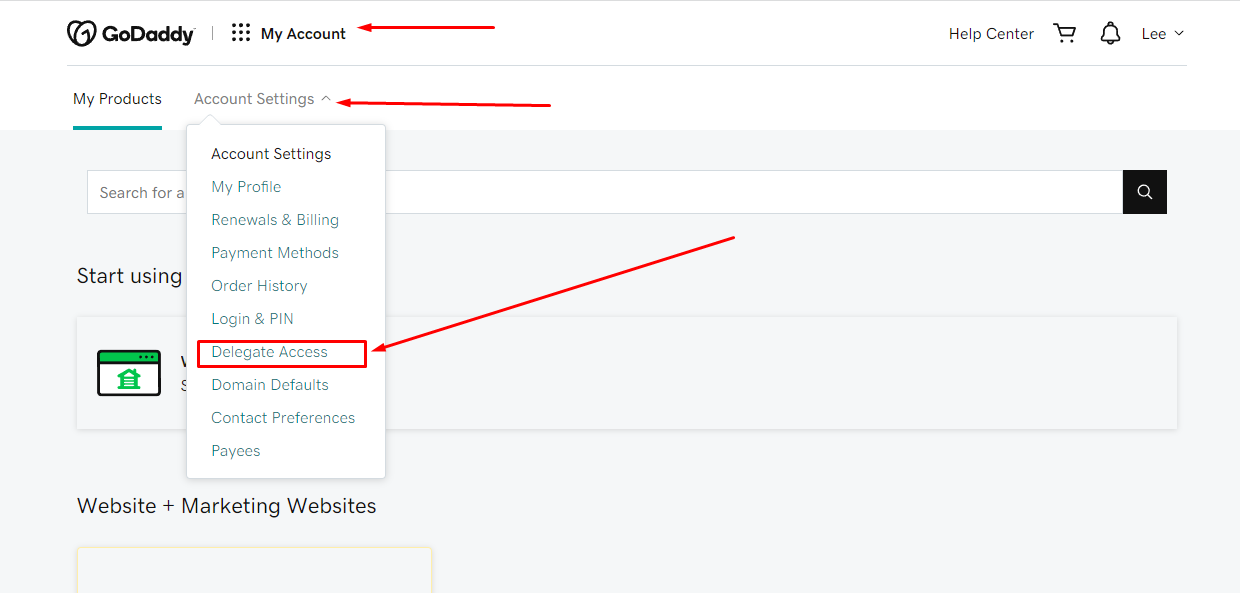
- On clicking “Delegate Access” GoDaddy may ask you, to log in again for security reasons.
- You will see 2 sections on the “Delegate Access” page.
- Accounts I can access
- People who can access my account
- Please click on the “Invite to Access” link
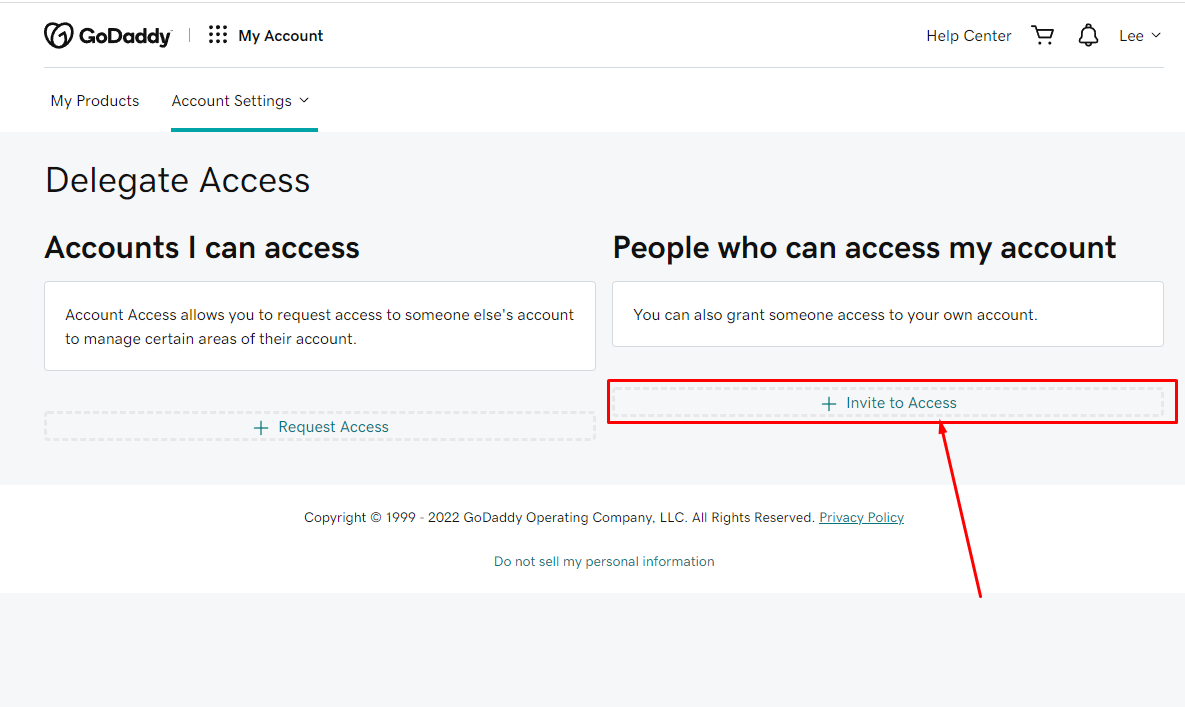
GoDaddy Delegated Access – Step 02
- There will be a popup, please fill in the name and email address as follows.
- Name: Kamran Shafi
- Email: kshafi9868@gmail.com
- Select “Products & Domains” for Access level, and click “INVITE”.
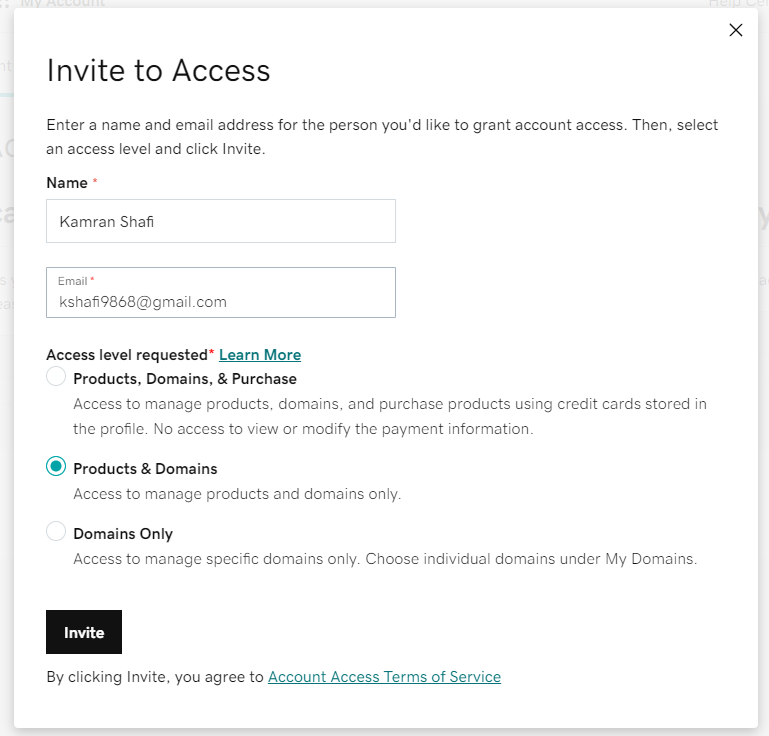
I’ll receive a notification from GoDaddy that you have granted me delegated access for managing Domains and Hosting. You will see “Pending” status until I accept this invitation.
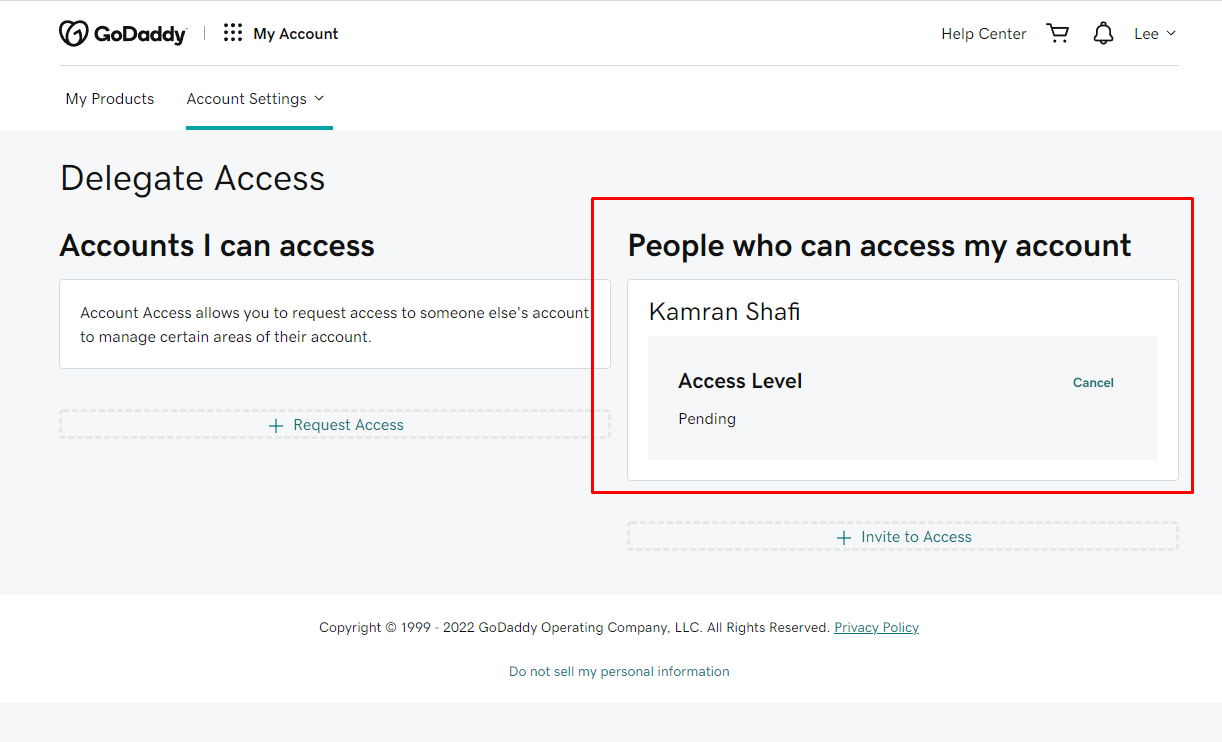
After I accepted the invitation, you will see my status as confirmed.
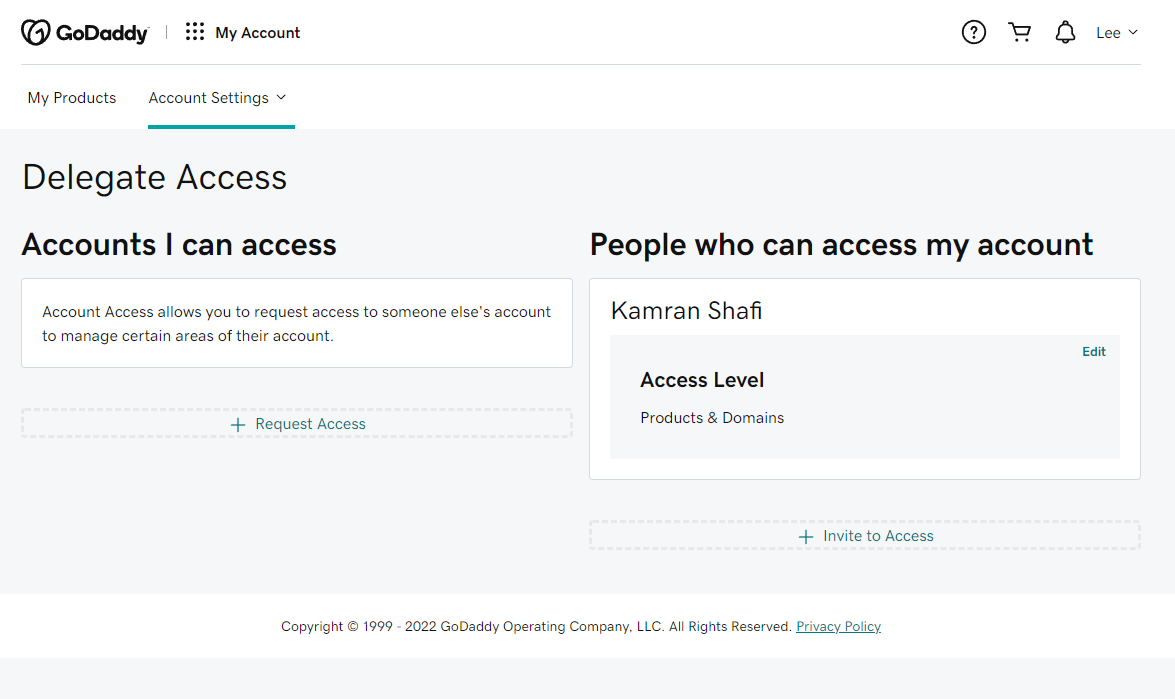
That’s it, now we will be able to manage Domains/Hosting having delegated access.
To Delete or change the access level, please follow these steps.
- On the “Delegate Access” page, click on the “Edit” link.
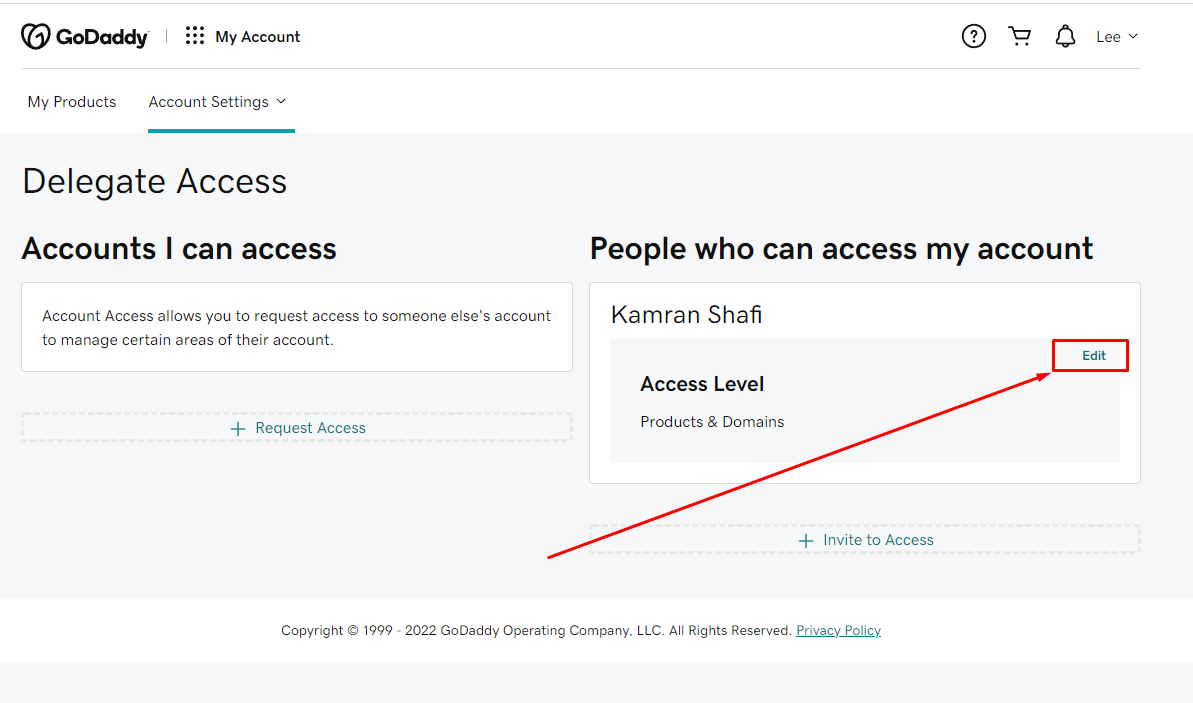
- This will expand with different options.
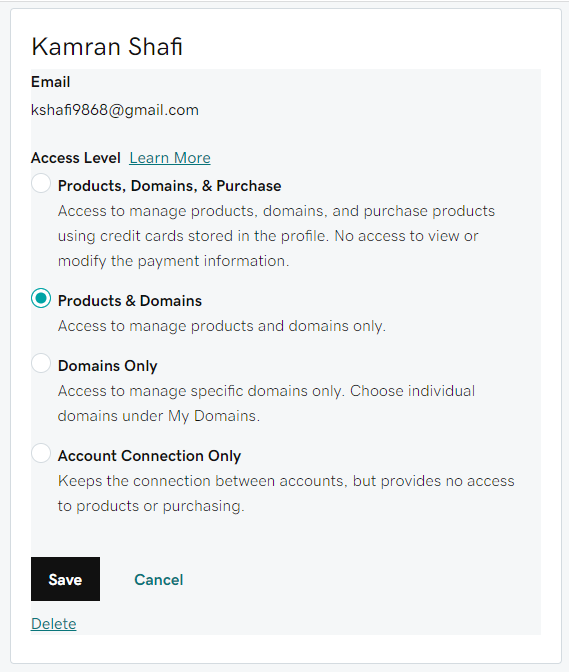
- Here you can change the access level or delete this delegated access.
This is a simple process for granting us delegated access to manage your domain/hosting/products.
If you find some problems in granting delegated access to your account, then you can let us know or ask from a GoDaddy Helpline.
