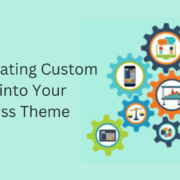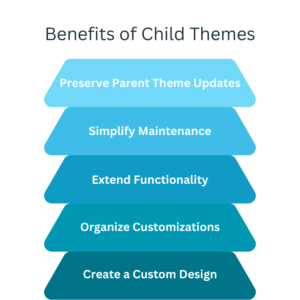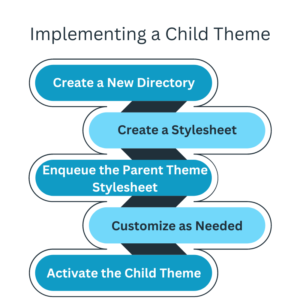Incorporating Custom Widgets into Your WordPress Theme
Widgets are a powerful feature in WordPress that allows you to add dynamic content and functionality to your website’s sidebar, footer, or other widgetized areas. By incorporating custom widgets into your WordPress theme, you can enhance the user experience, provide valuable information, and tailor your website to meet specific needs. In this blog post, we will explore the benefits of custom widgets and provide guidance on effectively integrating them into your WordPress theme.
Understanding Widgets:
Widgets are self-contained modules that can be easily dragged and dropped into widgetized areas of your theme. They provide dynamic content and functionality, such as displaying recent posts, social media feeds, search bars, or custom content. WordPress has several built-in widgets, but custom widgets offer greater flexibility and customization options.
Benefits of Custom Widgets:
Incorporating custom widgets into your WordPress theme offers several benefits:
Enhanced User Experience: Custom widgets provide valuable information and interactive elements that improve the overall user experience on your website.
Tailored Content Presentation: Custom widgets allow you to present specific content, such as testimonials, portfolios, or product showcases, in a visually appealing and organized manner.
Branding and Personalization: Custom widgets help you showcase your brand identity by displaying custom logos, taglines, or social media feeds.
Functionality Extension: Custom widgets can integrate with third-party services, provide advanced search options, or offer unique functionalities that enhance your website’s capabilities.
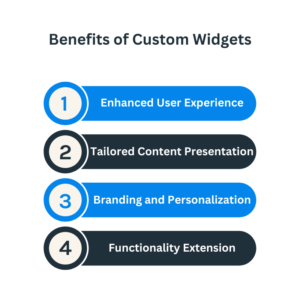
Identifying Widget Areas:
Before incorporating custom widgets, identify the widget areas available in your WordPress theme. Common widget areas include the theme’s sidebar, footer, header, or specific sections. Understanding the available widget areas will help you effectively plan and design your custom widgets.
Creating Custom Widgets:
You can leverage plugins, write your own code, or work with a developer to create custom widgets. WordPress provides a Widget API that simplifies the process of creating custom widgets. Use PHP, HTML, CSS, and JavaScript to define the widget’s appearance and functionality.
Adding Widget Settings:
Enhance the functionality of your custom widgets by adding customizable settings. For example, creating a custom testimonial widget allows users to add testimonials, customize the number of testimonials displayed, or choose the display style. Utilize the WordPress Widget API to define and manage these settings.
Customizing Widget Design:
Customize the design of your custom widgets to match your theme’s aesthetics. Use CSS to style the widget’s container, fonts, colours, and spacing. Ensure that the widget design is consistent with the overall design of your website.
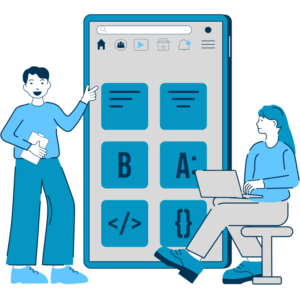
Widgetizing Specific Sections:
Extend the widget functionality by digitizing specific sections of your theme. For example, suppose you have a custom homepage layout. In that case, you can create widgetized areas within that layout to give users greater control over the content displayed.
Leveraging Third-Party Widget Plugins:
Explore third-party widget plugins that offer advanced functionalities and features. These plugins can extend the capabilities of your custom widgets by integrating with external services, providing complex layouts, or adding interactive elements. Assess the compatibility and performance of the plugins before incorporating them into your theme.
Testing and Compatibility:
Regularly test your custom widgets across different browsers, devices, and screen sizes to ensure proper functionality and responsiveness. Verify compatibility with the newest version of WordPress and any other plugins or themes used in conjunction with your custom widgets.
Documentation and Support:
Document your custom widgets to provide instructions on their usage and configuration. Offer support to users with questions or issues when using your custom widgets. Providing clear documentation and support enhances the user experience and builds a positive reputation for your theme.

Incorporating custom widgets into your WordPress theme empowers you to enhance the user experience, tailor content presentation, extend functionality, and showcase your brand identity. By understanding widget areas, creating custom widgets, customizing their design, adding widget settings, digitizing specific sections, leveraging third-party widget plugins, testing for compatibility, and providing documentation and support, you can successfully incorporate custom widgets into your WordPress theme and take your website to the next level.