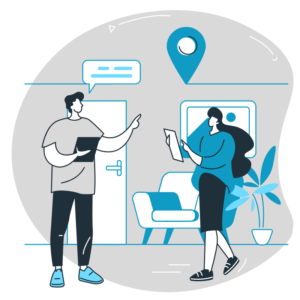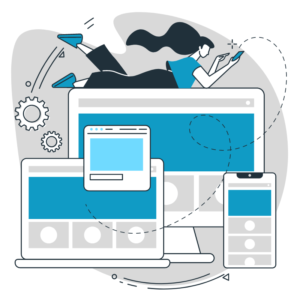Creating a Unique Website Design with Theme Customization
When designing a website, standing out from the crowd is essential. WordPress theme customization provides a powerful toolkit for creating a unique and visually stunning website that reflects your brand identity. This blog post will explore various techniques and strategies for leveraging theme customization to create a truly unique website design.
Choose the Right Theme:
Choose a WordPress theme that suits your design vision and provides the flexibility to customize key elements. Look for themes that offer robust customization options, multiple layout variations, and support for custom post types and page templates.

Customize Colors and Typography:
Use theme customization settings or custom CSS to modify the colours and typography of your website. Choose a colour palette that aligns with your brand identity and select fonts that convey the desired tone. Consistent and visually appealing colours and typography create a unique and cohesive design.
Personalize the Header and Footer:
Customize your website’s header and footer sections to make a memorable first impression and enhance navigation. Add your logo, tagline, and contact information to the header. Tailor the footer with widgets, social media links, or copyright information. These personalized touches create a unique brand experience.
Custom Post Types and Taxonomies:
Extend the functionality of your website by creating custom post types and taxonomies. This allows you to showcase different types of content, such as case studies, events, or products, in unique ways. Organize your content using custom taxonomies, offering visitors intuitive navigation and a tailored browsing experience.
Custom Page Templates:
Take advantage of custom page templates to design unique layouts for specific pages. Create templates for landing pages, portfolio showcases, team member profiles, or testimonials. Custom page templates allow you to experiment with different layouts and optimize each page’s design for its specific purpose.

Implement Custom Widgets:
Enhance your theme customization by adding custom widgets to your sidebars or widgetized areas. Custom widgets can display featured content, testimonials, or social media feeds. They provide dynamic elements that engage visitors and add a personalized touch to your website.
Integrate Custom Fonts:
Stand out from the crowd by integrating custom fonts into your theme. Choose unique fonts that complement your brand and enhance the overall design. Utilize web font services like Google Fonts or Adobe Fonts to access a wide range of font options and ensure consistent rendering across different devices.
Customize the Navigation Menu:
Create a distinctive navigation menu by customizing its appearance and functionality. Modify colours, add hover effects, or create unique menu layouts. Consider implementing a sticky or mega menu for improved navigation and user experience.
Design Unique Blog Layouts:
Customize your blog layout to showcase your content uniquely and visually appealingly. Experiment with different post formats, grid layouts, or featured images. Use theme customization options or custom page builders to create eye-catching blog designs that resonate with your target audience.

Responsive Design and Mobile Optimization:
Ensure your theme customization is responsive and optimized for mobile devices. Check your website on different screen sizes and devices to ensure a seamless user experience. Responsive design guarantees that your unique design remains visually appealing and functional across all devices.
WordPress theme customization empowers you to create a unique website design that reflects your brand identity and captivates your audience. By choosing the right theme, customizing colours and typography, personalizing the header and footer, utilizing custom page templates, implementing custom post types and taxonomies, integrating custom fonts, adding custom widgets, customizing the navigation menu, designing unique blog layouts, prioritizing responsive design and mobile optimization, you can release your creativity and bring your unique website design vision to life.