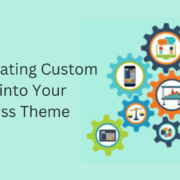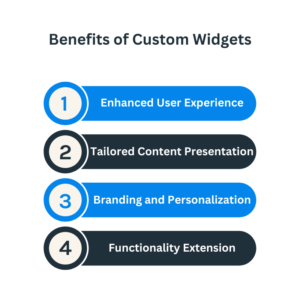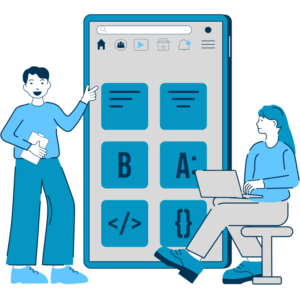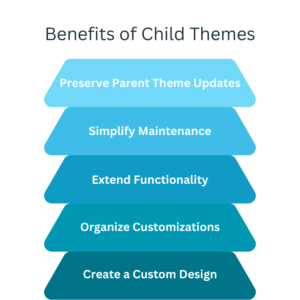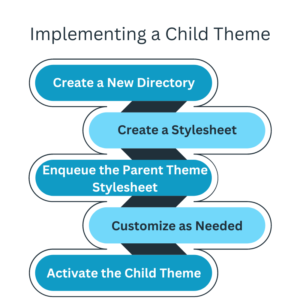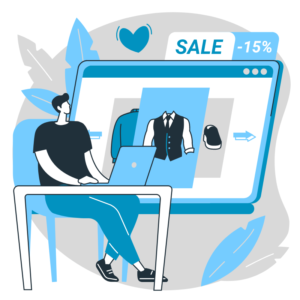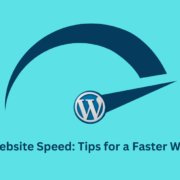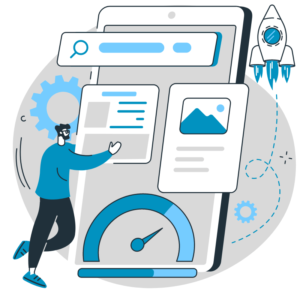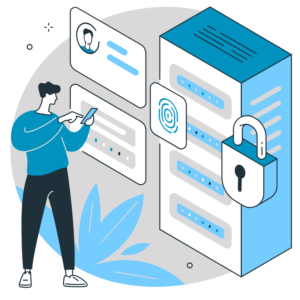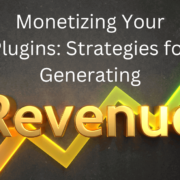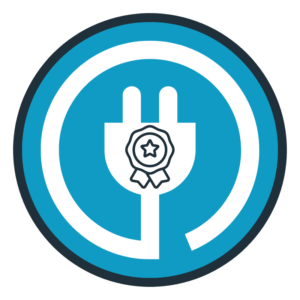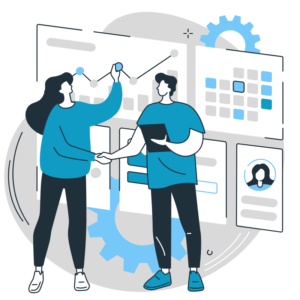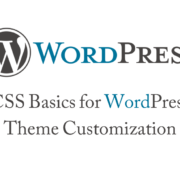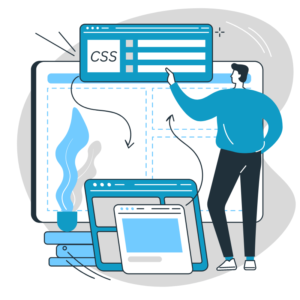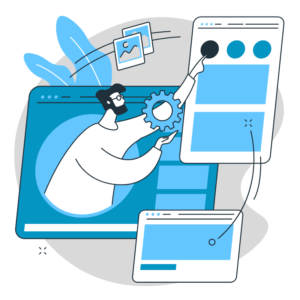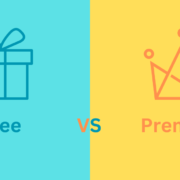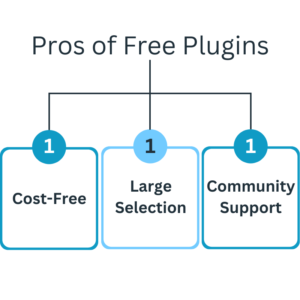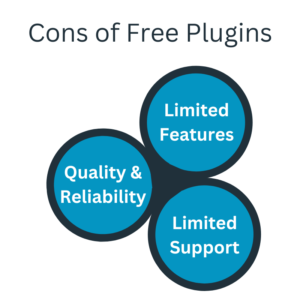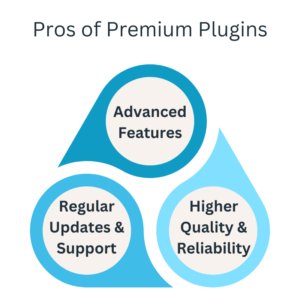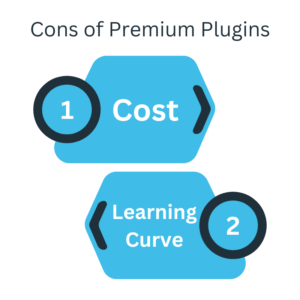Troubleshooting Common Issues in Theme Customization
Theme customization allows you to personalize your WordPress website and make it unique. However, customization can sometimes come with challenges and issues that must be resolved. In this blog post, we will explore some common issues that arise during theme customization and provide troubleshooting tips to help you overcome them. By understanding these challenges and knowing how to tackle them, you can ensure a smooth and successful theme customization process.
White Screen of Death (WSOD):
Encountering a white screen after making customization changes can be frustrating. This usually occurs due to PHP errors in your code. To troubleshoot this issue:
- Access your website’s error logs or enable WordPress debugging mode to identify the specific error.
- Check for syntax errors, missing parentheses, or conflicting code.
- Fix the error and refresh your website to see if the issue is resolved.
Missing or Disappearing Content:
In some cases, content may appear to be missing or disappear after customization changes. This can occur if you inadvertently modify or remove essential template tags or functions. Double-check your customizations and ensure that you have retained critical code. Restoring the missing code or reverting to a previous version can help resolve this issue.

Broken Layouts or Misaligned Elements:
Customization changes can sometimes lead to broken layouts or misaligned elements on your website. This can be caused by incorrect HTML structure, conflicting CSS styles, or missing closing tags. Use browser developer tools to inspect the affected elements and identify any HTML or CSS issues. Make necessary adjustments to ensure proper alignment and a consistent layout.
Inconsistent Styling:
Sometimes, after customizing the theme’s styles or adding custom CSS, you may notice inconsistencies in the styling of certain elements. This can occur due to specificity conflicts or CSS overrides. Use browser developer tools to inspect the affected elements and identify the conflicting styles. Adjust your CSS selectors or use more specific selectors to ensure the desired styling is applied consistently.
Plugin Compatibility Issues:
Customization changes may sometimes conflict with certain plugins, resulting in compatibility issues. If you experience unexpected behaviour or functionality after customizing your theme, temporarily deactivate your plugins individually to identify the conflicting plugin. Once identified, check for updates or seek support from the plugin developer to resolve the compatibility issue.
Slow Website Performance:
Intensive customizations or improperly optimized code can impact your website’s performance and lead to slow loading times. To troubleshoot this issue, use performance testing tools to identify performance bottlenecks, such as large image files, excessive server requests, or inefficient code. Optimize your images, minimize HTTP requests, and optimize your code to improve website performance.
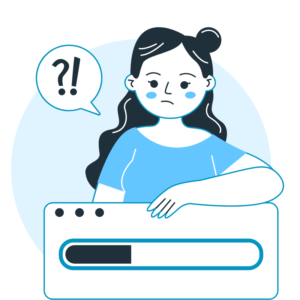
Customization Loss after Theme or Plugin Updates:
Updating your theme or plugins can sometimes overwrite your customization changes. To prevent customization loss, use a child theme or custom CSS plugin to store your customizations separately. This way, your changes will remain intact after theme or plugin updates.
Cross-Browser Compatibility Issues:
Customization changes may not always render correctly across different web browsers. Test your website in various browsers, including Chrome, Firefox, Safari, and Internet Explorer, to identify compatibility issues. Use browser-specific CSS fixes or polyfills to address the discrepancies and ensure consistent rendering.
Insufficient Documentation or Support:
Lack of sufficient documentation or support for your theme can pose challenges when troubleshooting customization issues. Before choosing a theme, research its documentation and user reviews to assess the quality and availability of support. Contact the theme developer or community forums for assistance and guidance when facing customization issues.
Regular Backups:
To safeguard your customization work, regularly back up your website. Backing up your website ensures you can restore previous versions in case of critical errors or issues during the customization process.

Theme customization is a powerful tool for creating a unique website but it can come with challenges. By understanding and troubleshooting common issues such as the white screen of death, inconsistent styling, broken layouts, plugin compatibility issues, missing content, slow website performance, customization loss, cross-browser compatibility issues, insufficient documentation or support, and regular backups, you can overcome these obstacles and enjoy a successful theme customization experience.