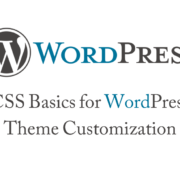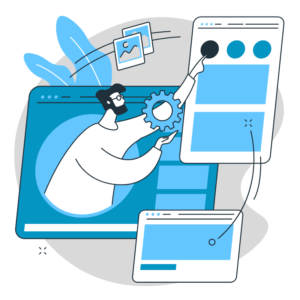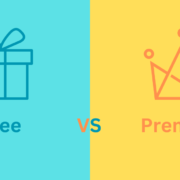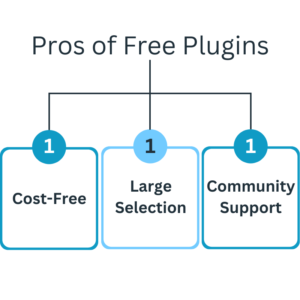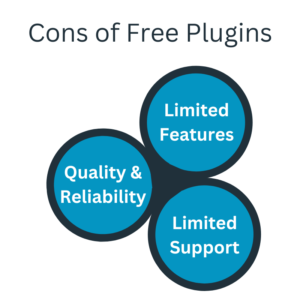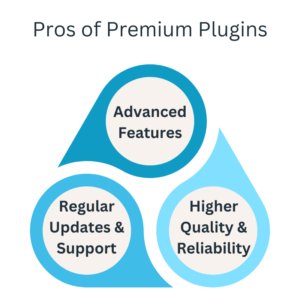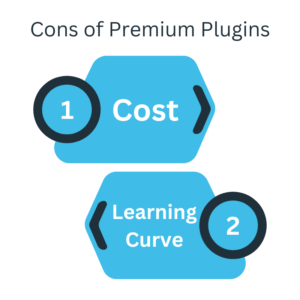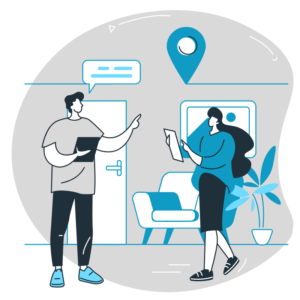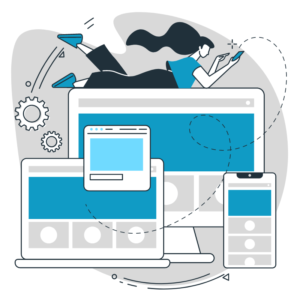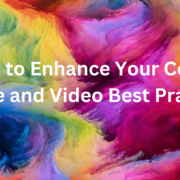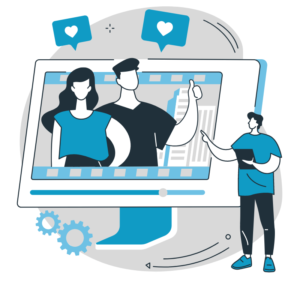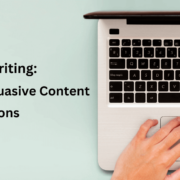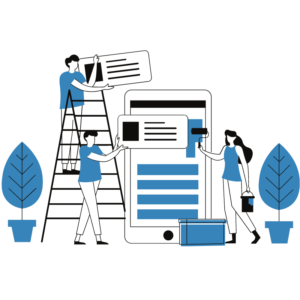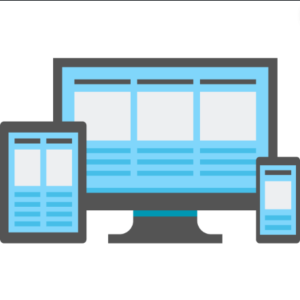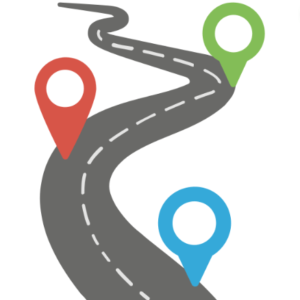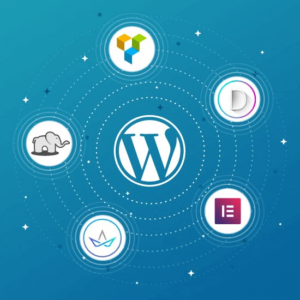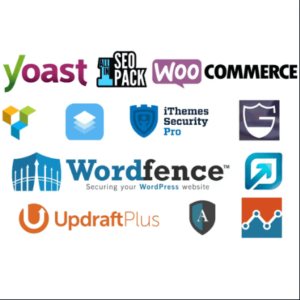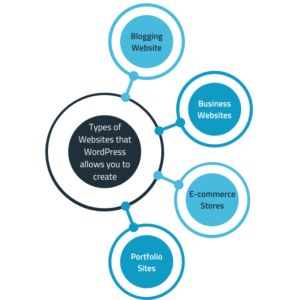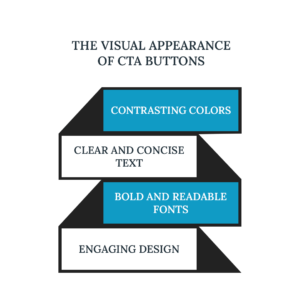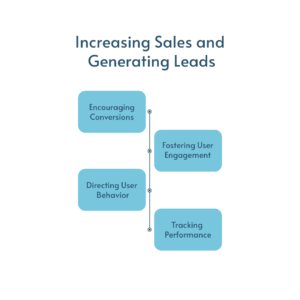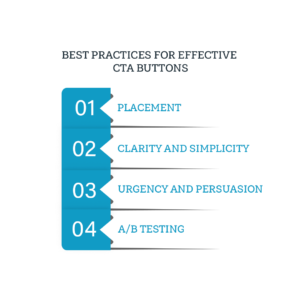CSS Basics for WordPress Theme Customization
Customizing the appearance of your WordPress theme requires working with CSS (Cascading Style Sheets). CSS allows you to change colors, fonts, layouts, and visual elements. This will allow you to create your own unique website. This post will teach you how to use CSS for theme customization in WordPress.
Understanding CSS:
CSS is an HTML style sheet that specifies how HTML elements should be displayed on web pages. It consists of selectors, properties, and values. Selectors target specific HTML elements, properties control their appearance, and values define the desired style.

Inspecting Elements:
To customize your WordPress theme, you must identify the elements you want to modify. Use the browser’s developer tools, such as the Inspect Element feature, to inspect and identify the HTML structure of your website. This helps you understand the hierarchy and class or ID names of the elements you want to customize.
Using Selectors:
CSS selectors target specific elements for customization. Standard selectors include element selectors (e.g., h1, p), class selectors (e.g., .header, .widget), and ID selectors (e.g., #container, #menu). Combine selectors with properties and values to style elements.
Modifying Colors:
To change colors, use the “color” property to modify text color and the “background-color” property to modify the background color of elements. You can use color names, hexadecimal, RGB, or HSL values to define colors.
Adjusting Fonts:
To modify fonts, specify the desired font by using the “font-family” property. You can choose from web-safe fonts or use custom fonts from external sources. Use the “font-size” property to adjust the font size and “font-weight” to control the font thickness.

Adjusting Layouts:
CSS allows you to control the layout and positioning of elements. Use properties like “margin” and “padding” to create spacing around elements. The “width and height” properties determine element size. In contrast, “display” and “float” properties control how elements flow within the page.
Styling Links:
Use the “text-decoration” property to modify link styles. You can remove underlines, change colors, or add custom styles when hovering over or clicking links. Use pseudo-classes like “: hover” and “: visited” to target specific link states.
Customizing Images:
CSS provides options to customize the appearance of images. Use the “max-width” property to ensure images fit within their containers and maintain responsiveness. Apply margins and borders to create spacing and define image styles.
Handling Responsive Design:
Responsive design is essential for ensuring your website looks good on different devices. Use CSS media queries to apply specific styles based on the screen size. This allows you to adjust layouts, font sizes, and other properties to optimize the user experience on various devices.
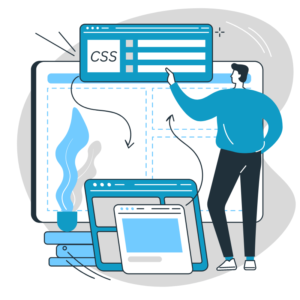
Testing and Debugging:
Regularly test and preview your CSS customizations on different browsers and devices to ensure consistent rendering. Use browser developer tools to debug and resolve any issues with your CSS code.
CSS is a powerful tool for customizing the appearance of your WordPress theme. You can modify colors, fonts, layouts, and more by understanding CSS basics to create a unique and personalized website. Remember to inspect elements, use selectors effectively, modify colors and fonts, adjust layouts, style links, customize images, handle responsive design, and test your CSS code. With these fundamental CSS skills, you can unleash your creativity and bring your WordPress theme customization ideas to life.