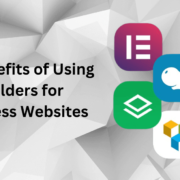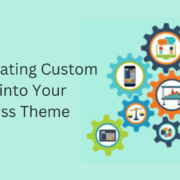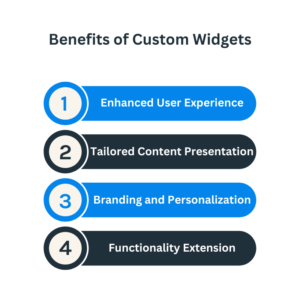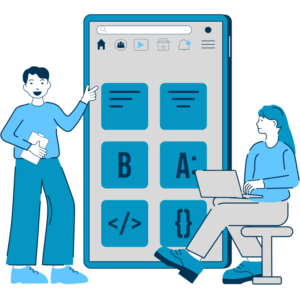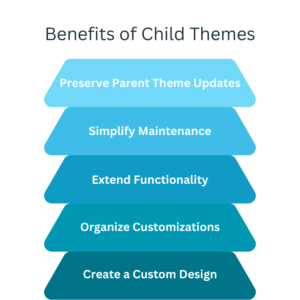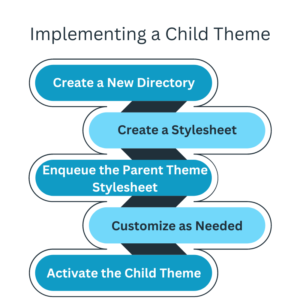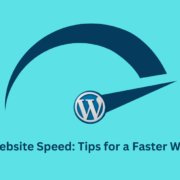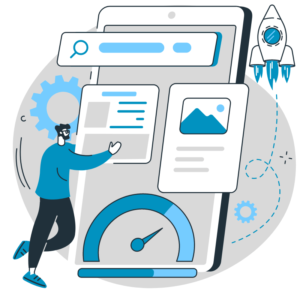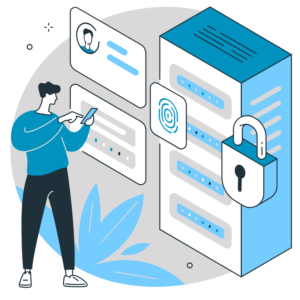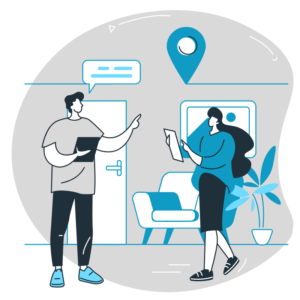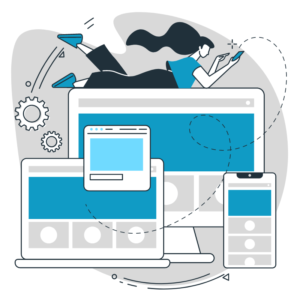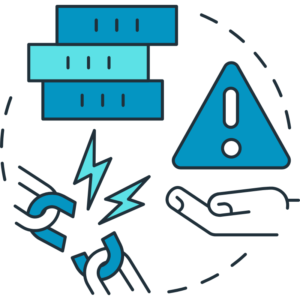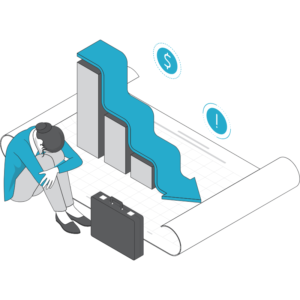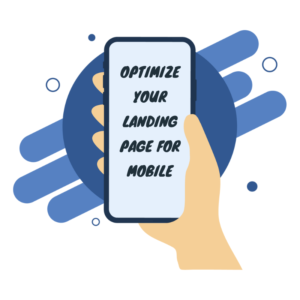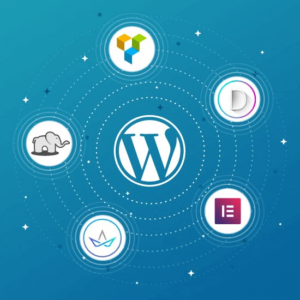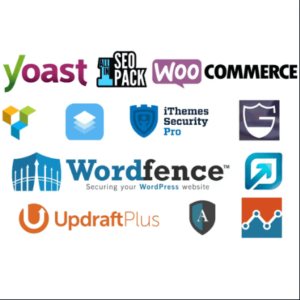Custom Plugin Development: Tailoring WordPress to Your Needs
WordPress is a robust platform that provides a wide range of functionalities through its extensive library of plugins. However, there may be times when you need a specific feature or functionality unavailable in existing plugins. This is where custom plugin development comes into play. This blog post will help us to find the benefits of custom plugin development and how it allows you to tailor WordPress to meet your unique needs.
Addressing Specific Requirements:
Custom plugin development enables you to address specific requirements not met by existing plugins. Whether it’s a unique functionality, integration with external systems, or a specific workflow, a custom plugin allows you to create a solution that aligns perfectly with your needs.
Seamless Integration:
You can seamlessly integrate new functionalities into your WordPress website with a custom plugin. The custom plugin becomes an integral part of your website’s ecosystem, working harmoniously with other existing plugins and themes.
Improved Performance:
Custom plugins are built with your specific requirements, resulting in optimized code that enhances performance. Unlike using multiple plugins to achieve a desired functionality, a custom plugin reduces the risk of conflicts and bloat, leading to a faster and more efficient website.
Enhanced Security:
They build custom plugins with your specific security requirements, offering enhanced security. You can implement specific security measures, ensure adherence to coding best practices, and protect against potential vulnerabilities.
Scalability and Flexibility:
Custom plugins provide scalability and flexibility to your WordPress website. As your needs evolve or your business grows, custom plugins can be easily modified or extended to accommodate new functionalities or changes in your workflow.
Streamlined User Experience:
With custom plugins, you can optimize the user experience to fit your specific audience and goals. By customizing the interface, adding tailored features, and streamlining workflows, you can create a user-friendly and intuitive experience that resonates with your target users.
Long-term Cost Efficiency:
While custom plugin development may involve an initial investment, it can lead to long-term cost efficiency. Instead of paying for multiple premium plugins or continuously adapting your workflows to fit existing plugins, a custom plugin is explicitly tailored to your needs, eliminating unnecessary expenses.
Complete Control and Ownership:
When you have a custom plugin, you have complete control and ownership over its functionality and future updates. You are not dependent on third-party developers or subject to their development timelines. This allows you to modify, update, or extend the plugin as your requirements evolve.
Technical Support and Maintenance:
Custom plugins can come with the development team’s dedicated technical support and maintenance. This ensures that your plugin remains up-to-date, compatible with WordPress updates, and continues to meet your evolving needs.
Custom plugin development offers a unique opportunity to tailor WordPress to your needs, providing the exact functionalities and workflows required for your website or business. With the benefits of addressing specific requirements, seamless integration, improved performance and security, scalability and flexibility, streamlined user experience, long-term cost efficiency, complete control and ownership, and dedicated technical support, custom plugins empower you to create a WordPress website that reflects your vision and goals.