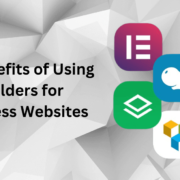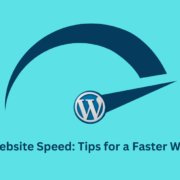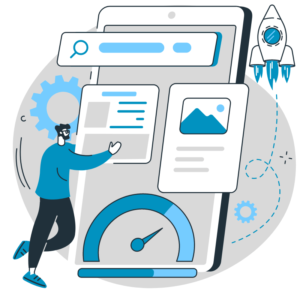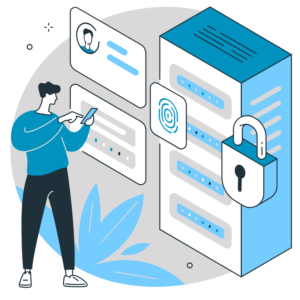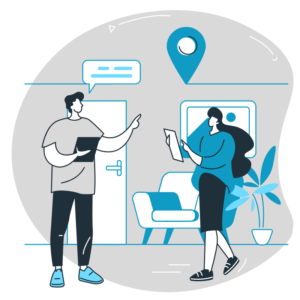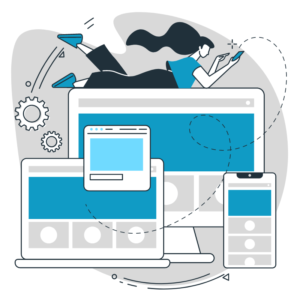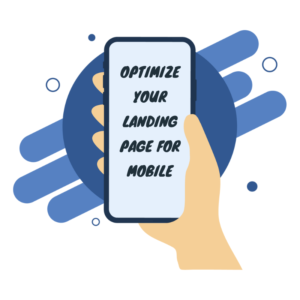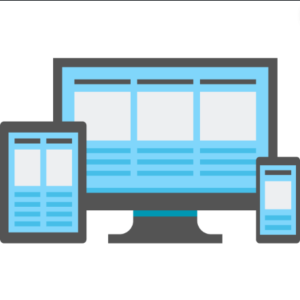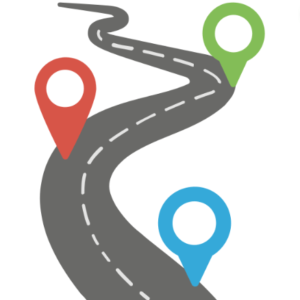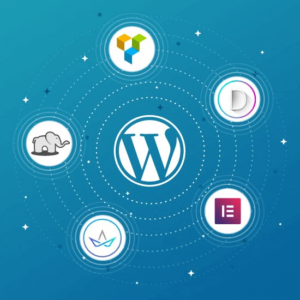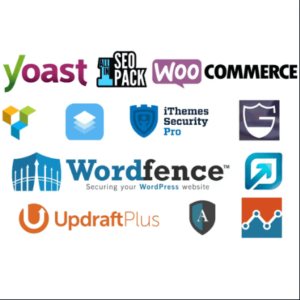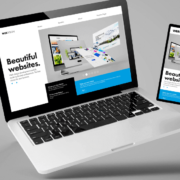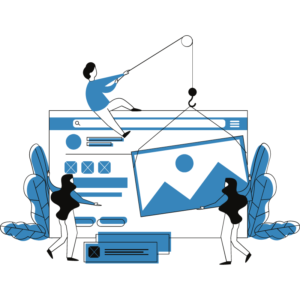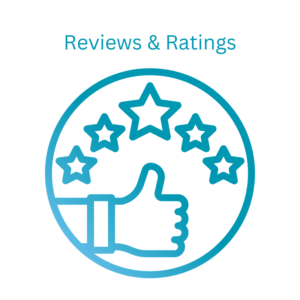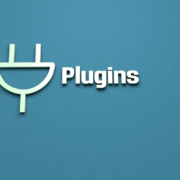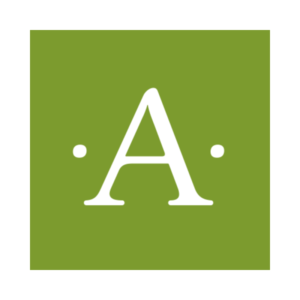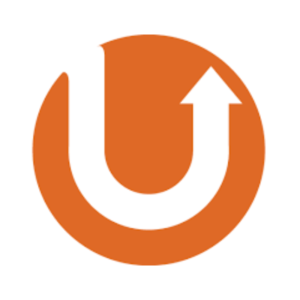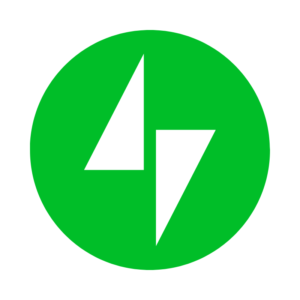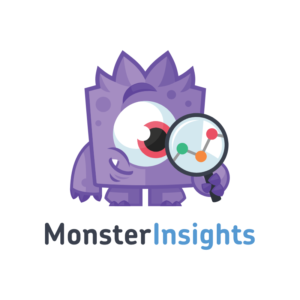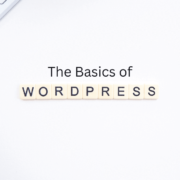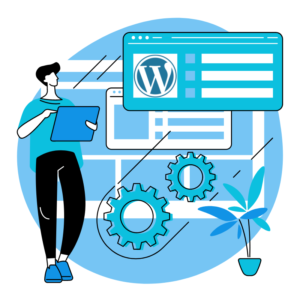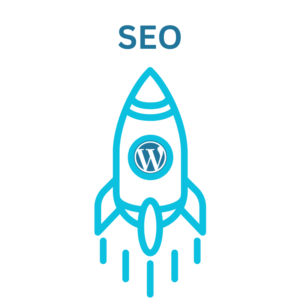The Benefits of Using a Page Builders for WordPress Websites
Building and designing a website can be complex and time-consuming, especially if you need to gain extensive coding knowledge. However, with the advent of page builders for WordPress, creating stunning and professional websites has become accessible to everyone. In this blog post, we will explore the benefits of using a page builders for WordPress websites and how it can revolutionize your web development experience.
No Coding Skills Required:
One of the most significant advantages of using a page builder is that you don’t need coding skills to create a visually appealing website. Page builders offer a drag-and-drop interface, allowing you to design and customize your website by simply dragging elements onto the page and arranging them as desired. This empowers individuals without technical expertise to build professional websites with ease.
Intuitive and User-Friendly Interface:
Page builders provide an intuitive, user-friendly interface that simplifies website design. You can add text boxes, images, buttons, sliders, videos and other elements and easily customize their layout, appearance and functionality. The real-time preview feature allows you to see the changes instantly, enabling you to fine-tune your design until it meets your vision.
Faster Website Development:
Using a page builder significantly speeds up the website development process. With pre-designed templates, blocks, and sections available, you can quickly create the structure of your website without starting from scratch. These pre-designed elements can be customized to match your brand identity, saving valuable time in designing and coding.
Flexibility and Customizability:
Page builders offer immense flexibility, allowing you to create unique and custom designs for your website. The website allows you to customize everything from fonts, colors, layout, and spacing. Advanced features like responsive design options ensure your website looks great on all devices, eliminating the need for separate mobile versions.
No Dependency on Themes:
Page builders free you from the constraints of pre-built themes. While themes provide a foundation, a page builder lets you override and customize their design to achieve your desired look and feel. You can design a completely custom website without being constrained by the restrictions of a specific theme. This level of creative freedom is invaluable for businesses and individuals looking for a unique online presence.
Seamless Content Editing:
One of the frustrations of traditional website development is the need to go back and forth between the front-end and back-end interfaces. With a page builder, you can edit and update your website’s content directly on the front end, seeing the changes in real-time. This streamlines content creation and editing, making it more efficient and convenient.
Cost-Effective Solution:
Using a website builder can save money on hiring a professional designer or web developer. You can create and maintain your website with a page builder without ongoing technical assistance. The money saved can be invested in other aspects of your business or website, such as marketing or content creation.
Regular Updates and Support:
Functional development teams typically support page builder plugins so that you can expect regular updates and new features. This ensures your website remains compatible with the latest WordPress version and security standards. Furthermore, most page builders have dedicated support teams or communities where you can seek assistance or find answers to your questions.
Page builders have revolutionized website development, empowering individuals and businesses to create stunning and customized websites without coding knowledge. From their user-friendly interface and flexibility to their cost-effectiveness and regular updates. Page builders provide many benefits for WordPress website owners. Embrace the power of a page builder, and unleash your creativity to build visually appealing and functional websites that leave a lasting impression on your visitors.