Understanding Child Themes: Benefits and Implementation
WordPress child themes are powerful tools that allow you to customize and extend the performance of your parent theme without modifying its core files. Child themes provide numerous benefits, including more accessible updates, improved maintainability, and the ability to preserve your customizations. In this blog post, we will explore the benefits of using child themes and provide a step-by-step guide to implementing them effectively.
Benefits of Child Themes:
Preserve Parent Theme Updates:
One of the primary benefits of using child themes is that it allows you to update the parent theme without losing your changes. By keeping your customizations separate in the child theme, you can take advantage of new features, security patches, and bug fixes released by the parent theme developers.
Simplify Maintenance:
Child themes make maintenance easier by isolating your customizations from the parent theme. When you need to modify or update your customizations, you can focus solely on the child theme rather than dealing with the complexities of the entire parent theme. This streamlined approach improves efficiency and reduces the risk of unintended changes.
Extend Functionality:
Child themes provide a platform to add new functionalities to your WordPress website. You can leverage hooks, filters, and actions to modify or extend the behavior of the parent theme. This flexibility allows you to customize and enhance your website according to your requirements.
Organize Customizations:
Using a child theme, you can organize your customizations in a structured and manageable manner. Separate files and directories in the child theme allow for a clear distinction between the original parent theme files and your custom code, making locating and modifying specific elements easier.
Create a Custom Design:
Child themes enable you to create a completely custom design while still leveraging the core features and functionality of the parent theme. You can override specific CSS styles, templates, and layout elements to achieve a unique visual appearance that aligns with your brand identity.
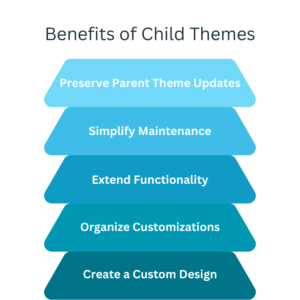
Implementing a Child Theme:
Create a New Directory:
Create a new directory in your WordPress installation’s “wp-content/themes/” folder. Name the directory appropriately, indicating that it is a child theme of the parent theme you are using.
Create a Stylesheet:
Create a stylesheet file in the child theme directory named “style.css”. Add a CSS comment at the top of the file and specify the “Template” field. Indicating the parent theme’s directory name.
Enqueue the Parent Theme Stylesheet:
In the child theme’s functions.php file, enqueue the parent theme’s stylesheet using the “wp_enqueue_style” function. This ensures that the parent theme’s styles are loaded before the child theme’s styles.
Customize as Needed:
Add any additional CSS styles, template files, or functionality to the child theme’s directory as required. Modify template files from the parent theme by copying them to the child theme and making the necessary modifications.
Activate the Child Theme:
In the WordPress dashboard, navigate to “Appearance” > “Themes” and activate the child theme. Please verify that your customizations are applied correctly, and your website maintains its desired appearance and functionality.
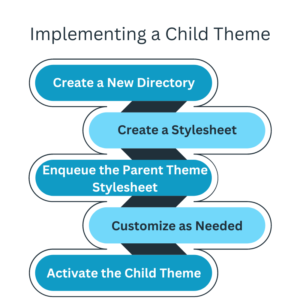
Using child themes in WordPress offers a range of benefits, including the ability to preserve parent theme updates, simplify maintenance, extend functionality, organize customizations, and create custom designs. If you follow the instructions in this article, you can quickly implement a WordPress theme child and customize it confidently.



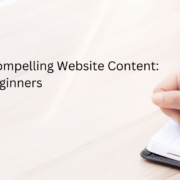



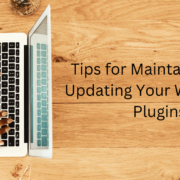
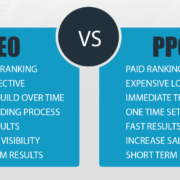



Leave a Reply
Want to join the discussion?Feel free to contribute!